Importing & Exporting Projects/Results (Accountability Module)
Exporting:
Decidim allows you to download the projects you have in the Accountability Module. You can download the projects into various different types of formats. For example, you can download it into Excel, CSV, and JSON.
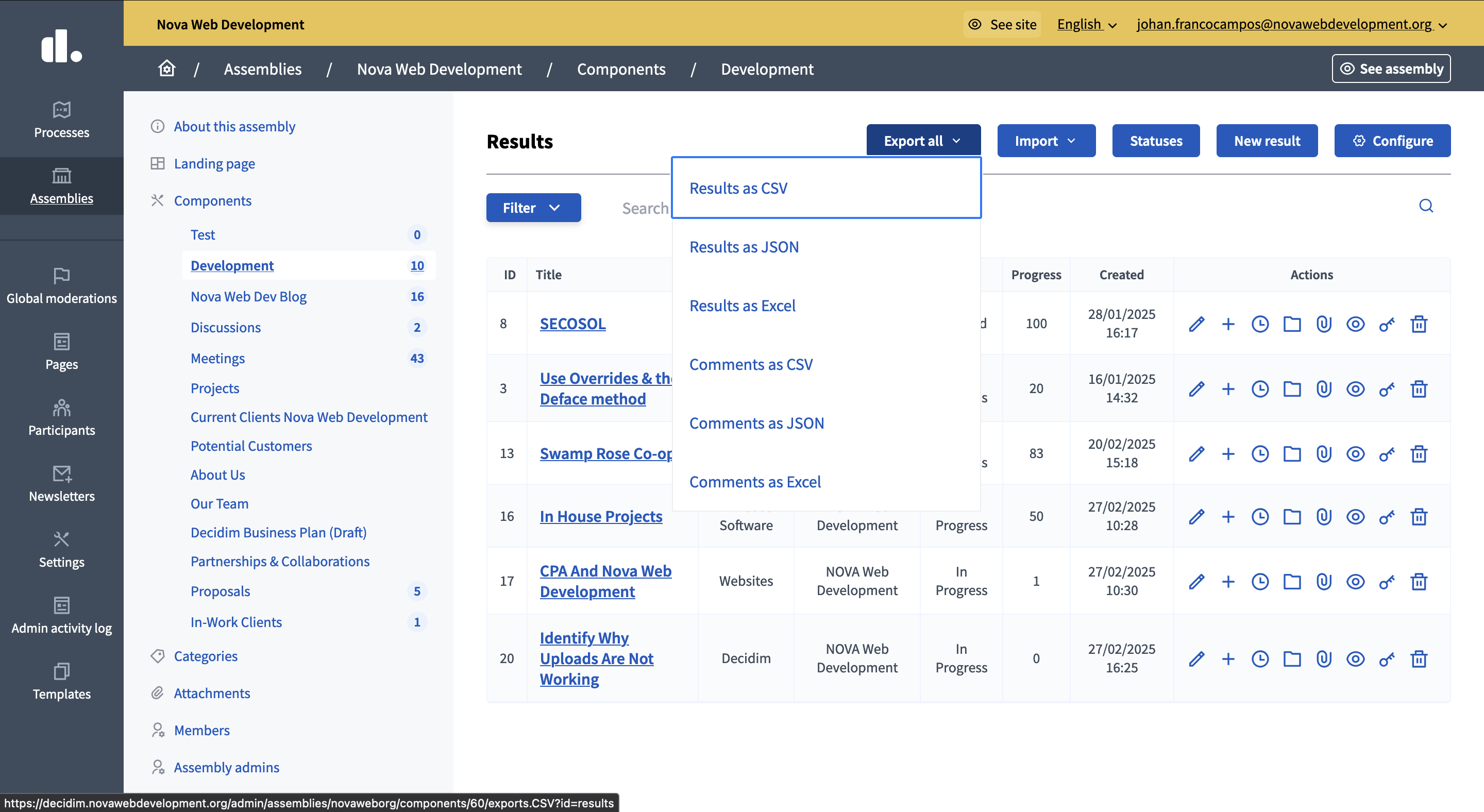
Importing:
If you download projects from a Accountability component as a CSV file you can import that into another Accountability component. However, you have to be careful for this process to actually succeed. For example, if the Accountability component you want to import the file you downloaded in does not have certain statuses that are used in the CSV file it will not succeed. The same problem can occur with scopes as well. This is why it is best if you remove the statuses or scopes to ensure you are able to import the primary portion of the projects. This can be done through the admin interface or directly through modifying the CSV file.
The other way you can import projects into a Accountability Module is through the projects within a Budgets Module. A Budgets component can hold various budgets that all have individual projects within them. These projects can then be imported into a Accountability component.
After you reach this part you need to click on the boxes next to the projects you want to import into the projects. After you click on them a new box labeled Actions will appear next to the Export all box.
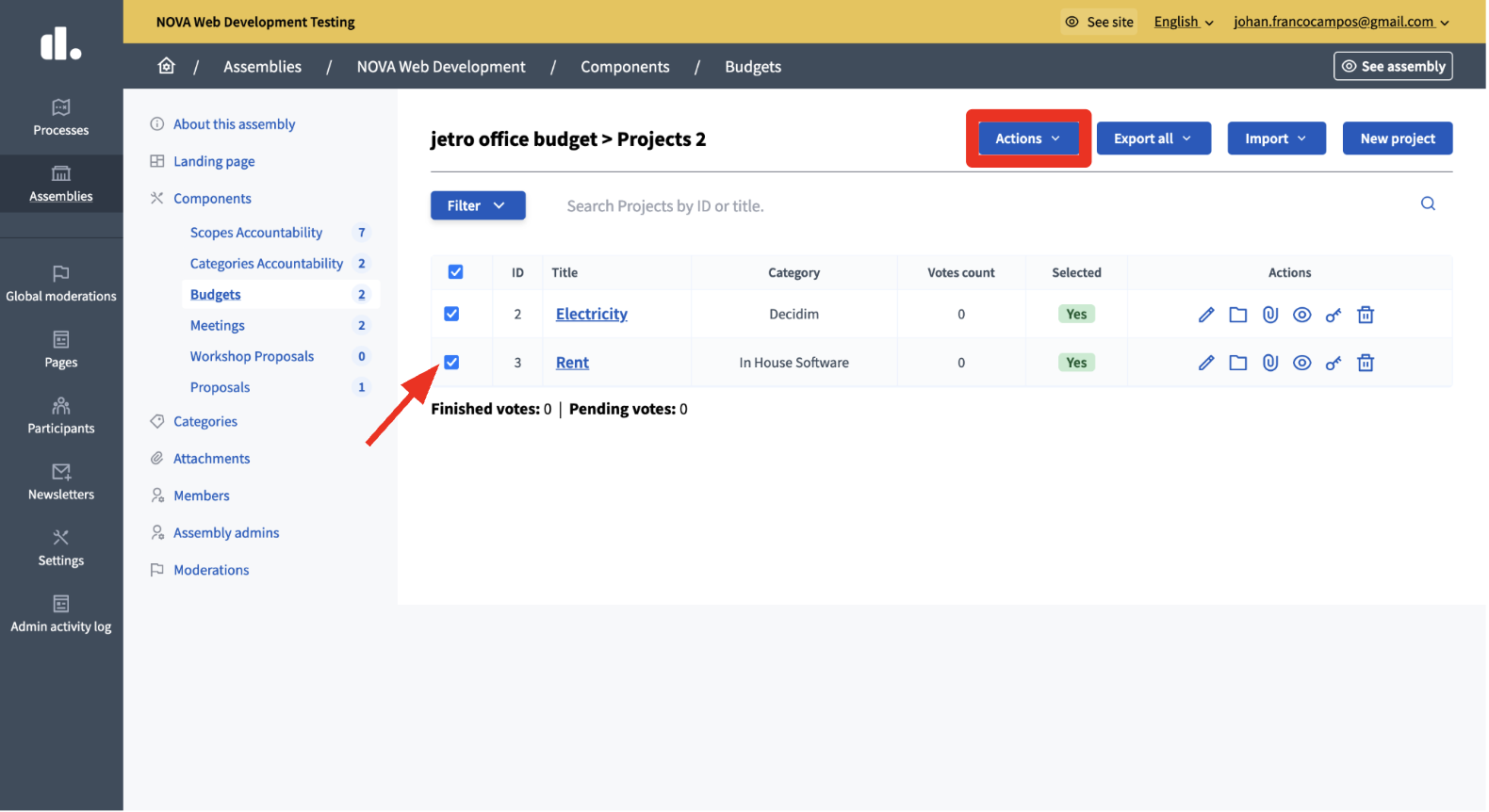
After you click on Action you want to click on change selected state.
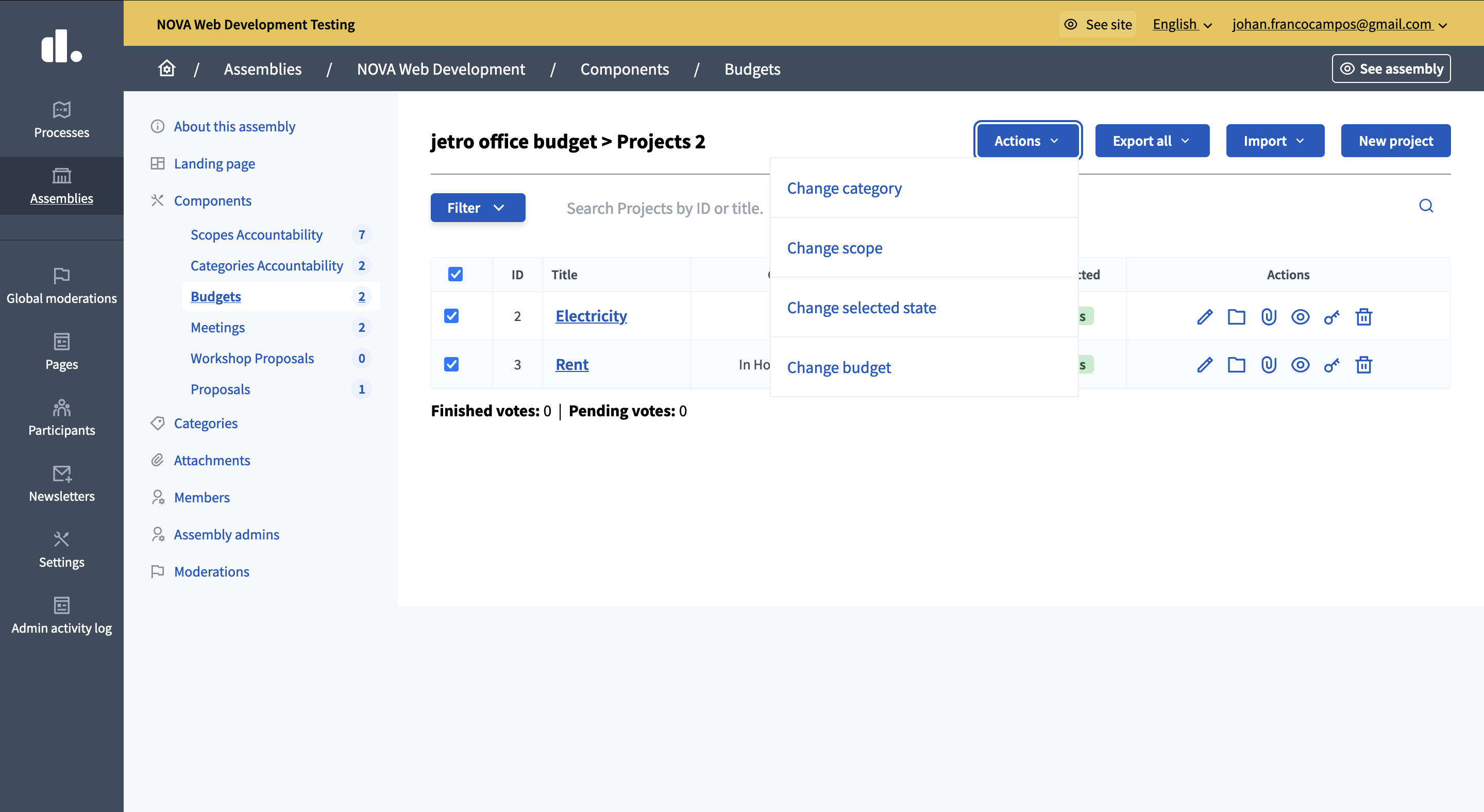
Next you want to click on the box that allows you to choose from selecting the projects for implementation or not. After you click on the entry stating "Select for implementation" you want to hit update.
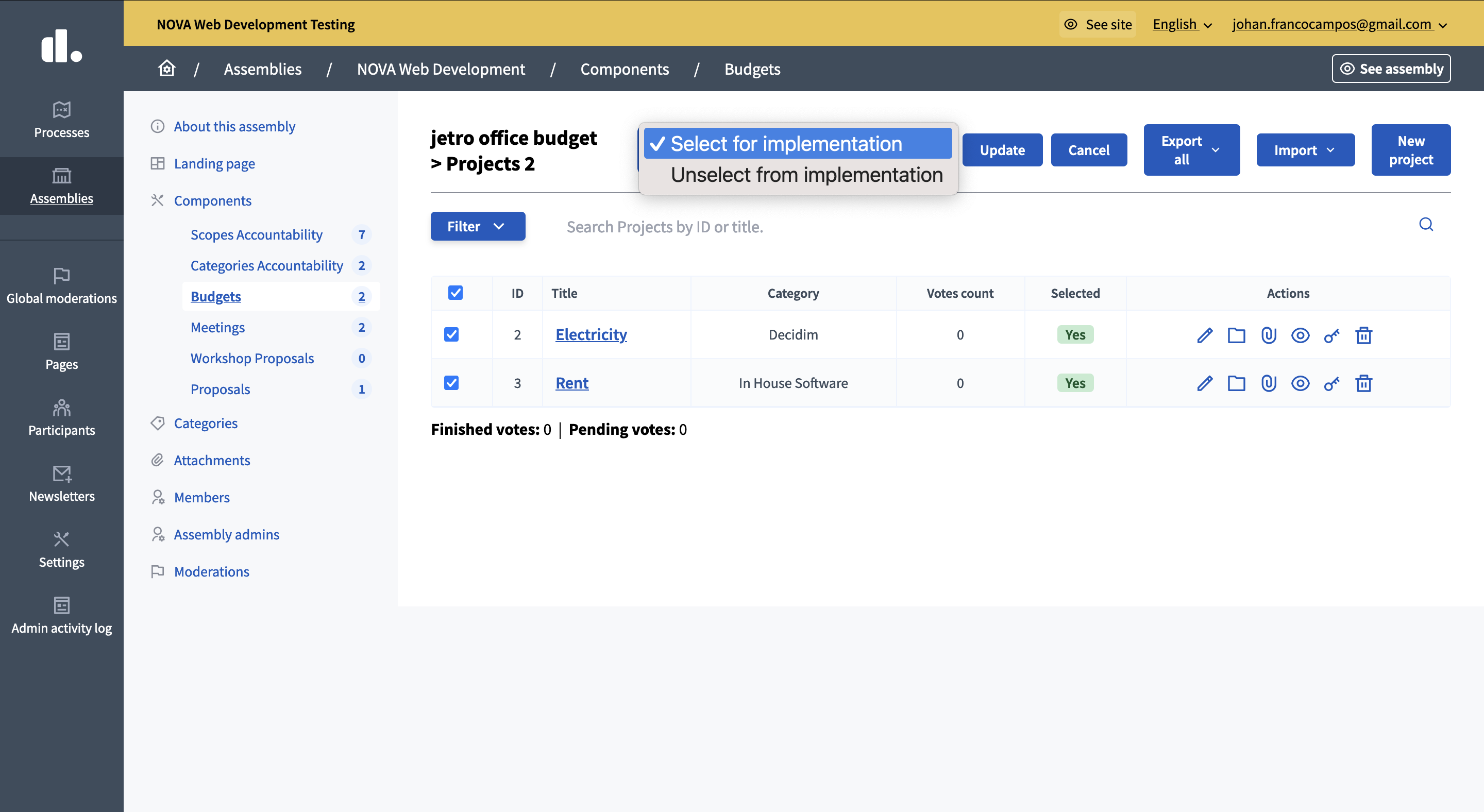
After you do this you will then be able to easily import the projects into an accountability component. First navigate to the accountability component you want to add the projects to and then click on the import box and then the "Import projects from another component."
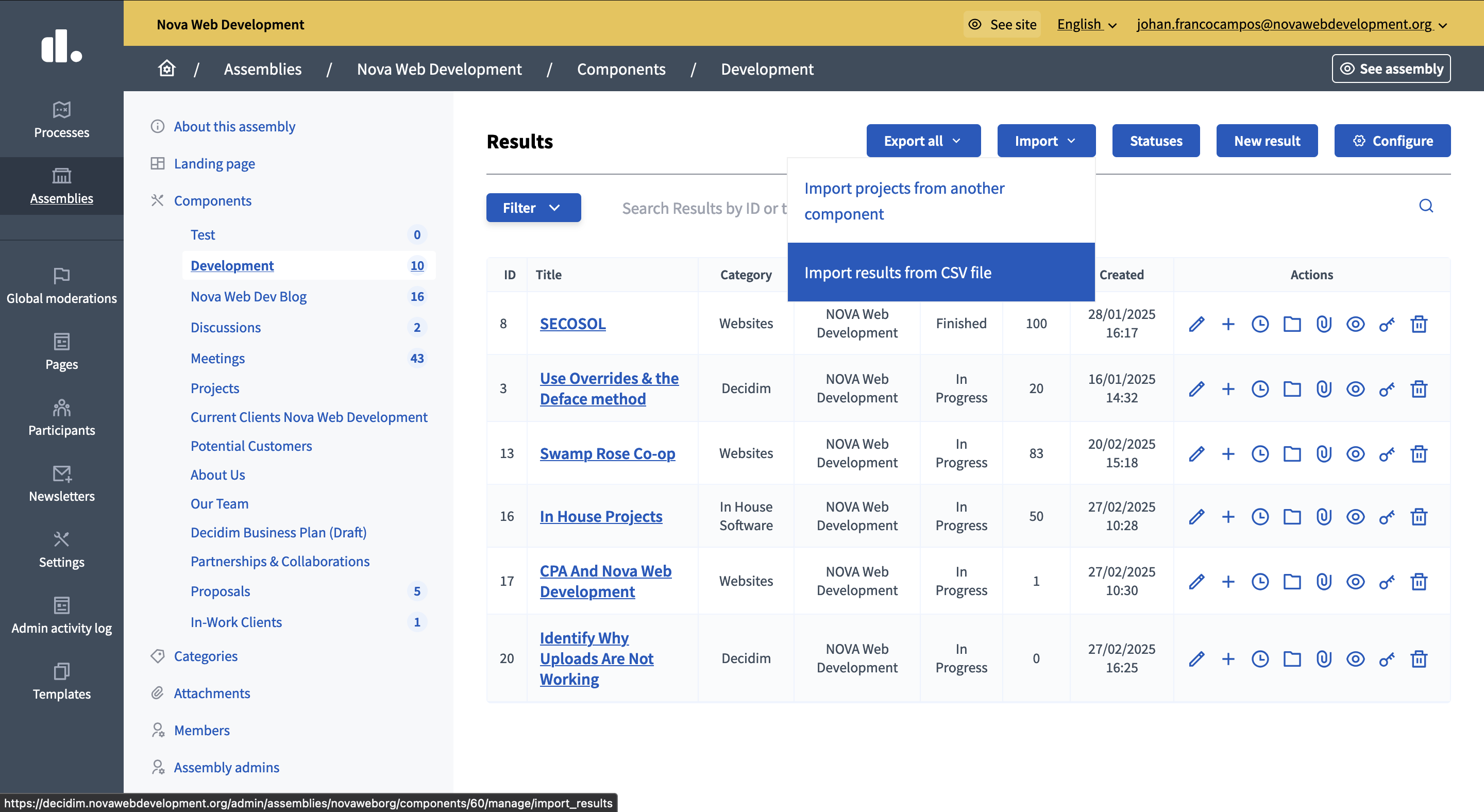
Then click on the Budgets component where the projects are in and import them all in through checking the box below the origin component box and then click import on the bottom right. After you wait a bit the projects should go into the Accountability component.
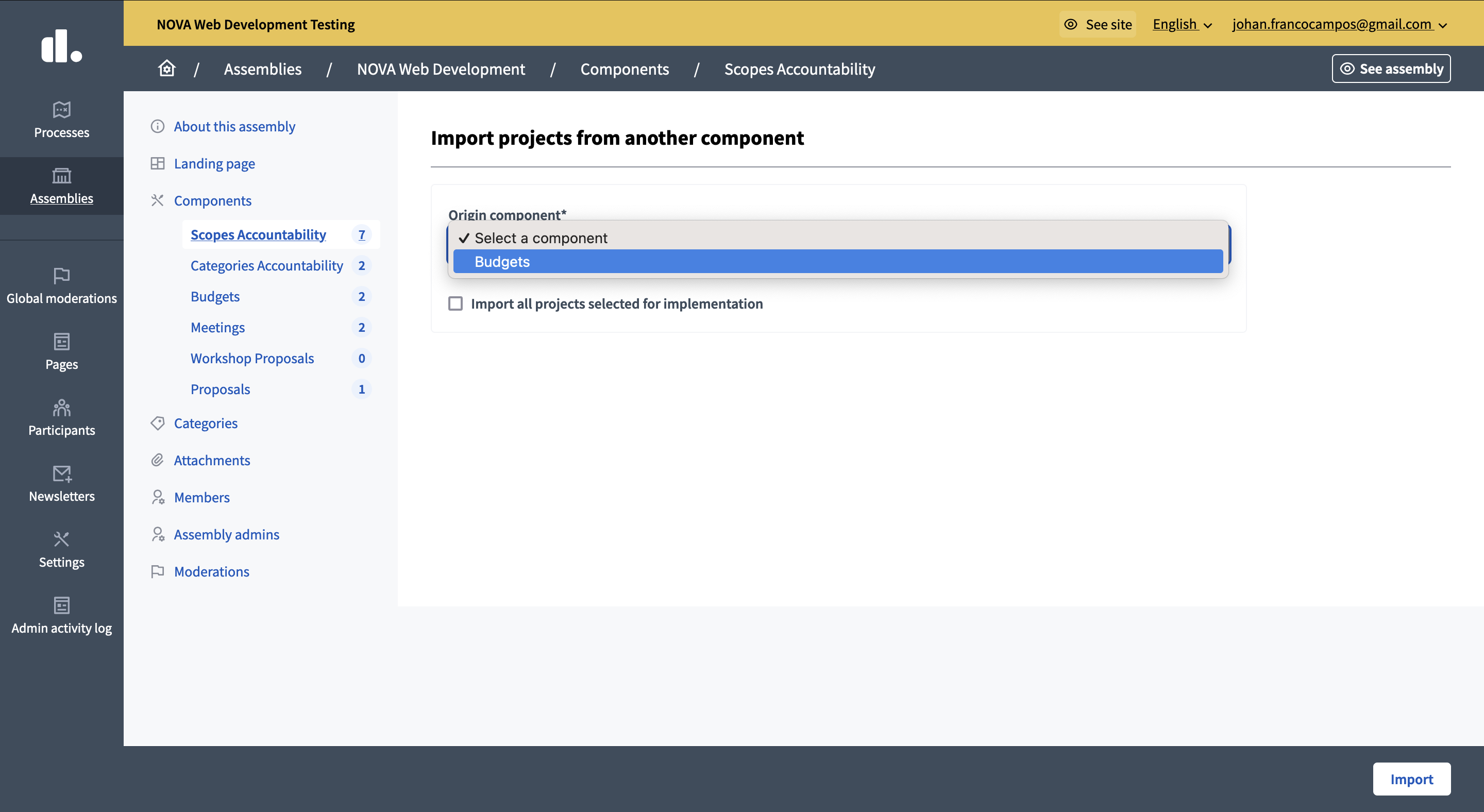
0 iruzkin
Sortu kontu bat Log in edo zure iruzkina gehitzeko.